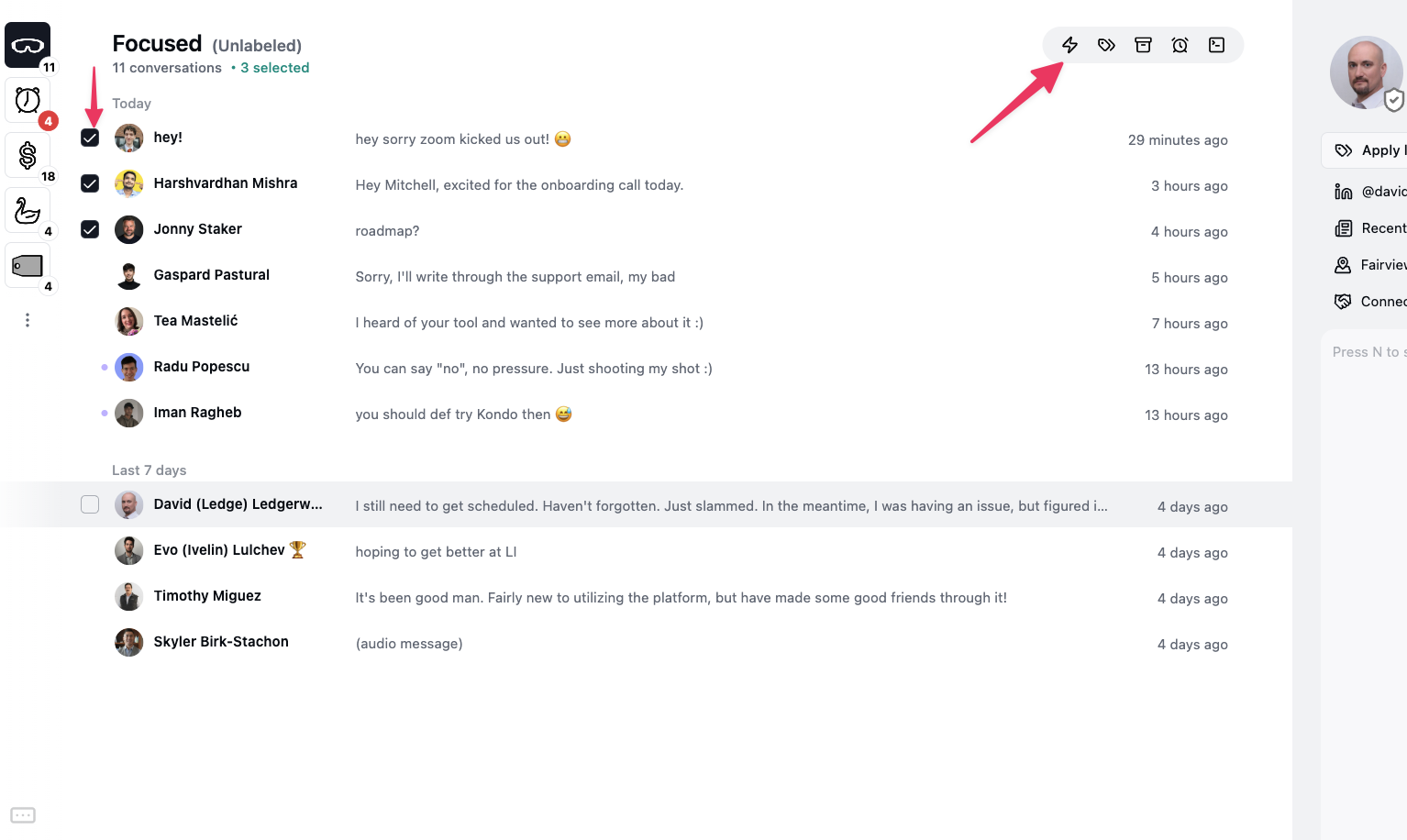Notion integration requires a Business tier plan to be enabled
Step 1: Create a new Notion database
- Create a new database
- Create one column (any name / type will work)
- Click ‘Share’ and copy URL
Step 2: Paste in Kondo
- go to app.trykondo.com/webhooks/new or click on the ⚡ in the bottom right menu
- paste the URL
-
Click “configure it here’ and grant access to the database
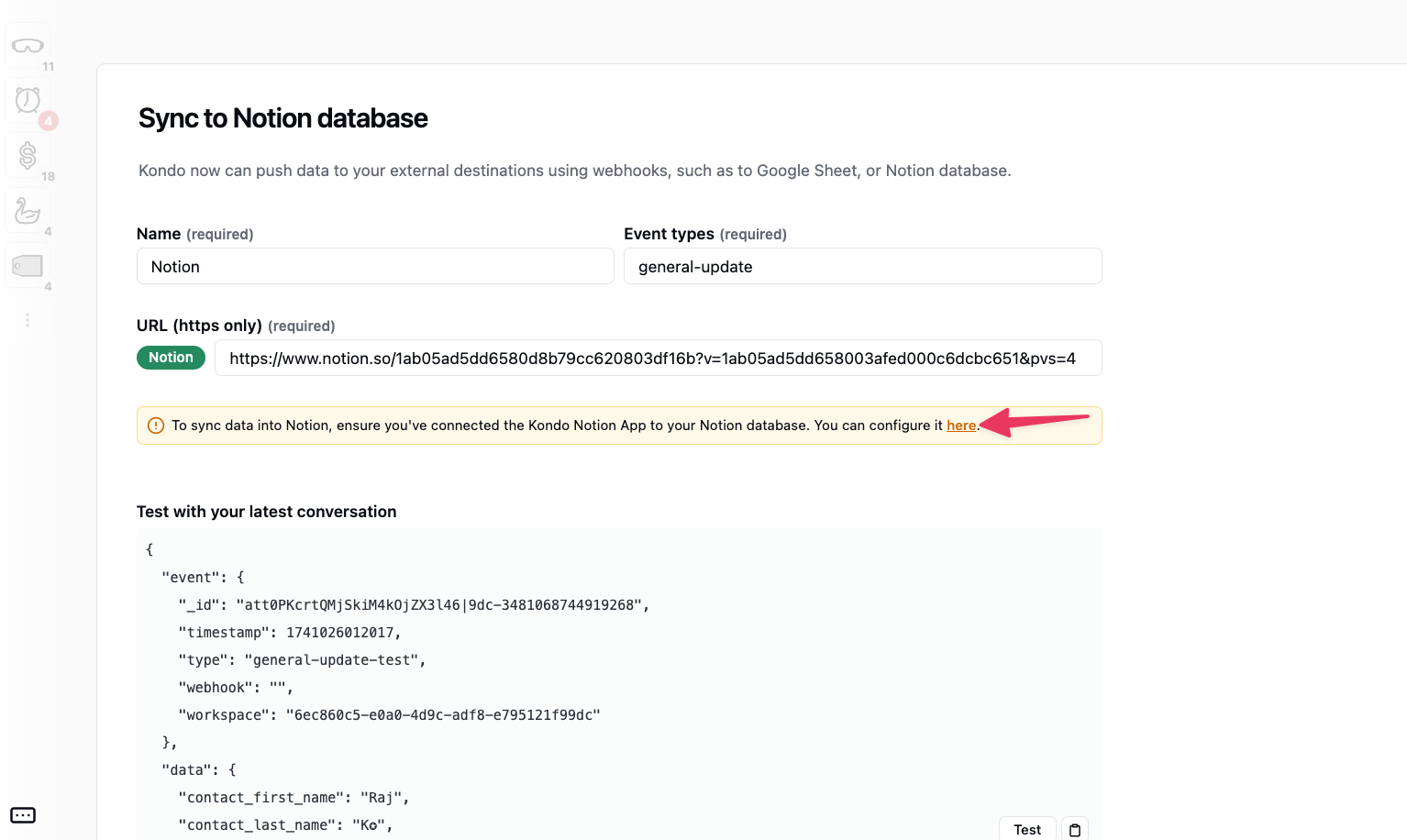
-
Select your update preferences
- general-update checked: will update the sheet every time there is a change in Kondo e.g. new messages sent, received, labels or notes updated etc.
- general-update un-checked: will only update the sheet upon manual triggering of sync
Step 3: Test and save
Scroll down and click ‘Test and Save’Step 4: Manually trigger a sync
Once you have at least 1 destination set up, you can trigger a sync by selecting a few rows and clicking the ⚡ button or with Cmd + K > Sync