Sheets integration requires a Business tier plan to be enabled
Step 1: Install Google Sheets Add-On
look for Kondo in the Google Workspace Marketplace or use this link: https://workspace.google.com/marketplace/app/kondo/1020633171566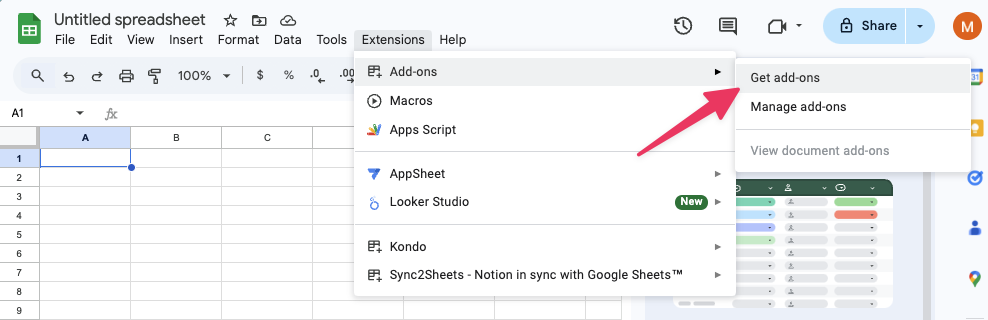
Step 2: Setup webhook
Go to extensions > Kondo > Setup webhook in the toolbar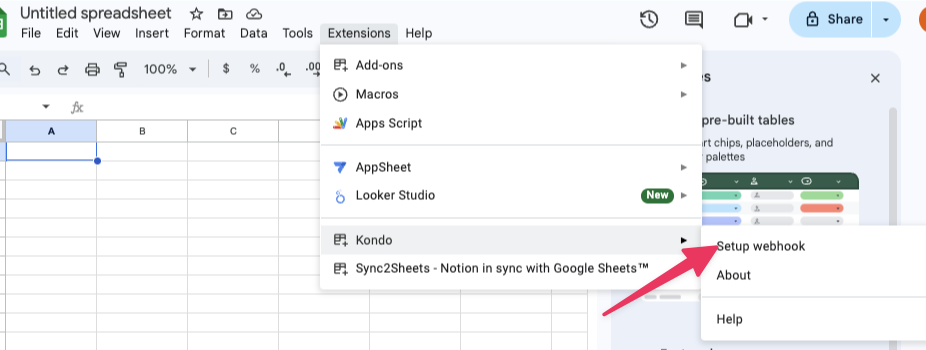
Step 3: Activate the webhook
Refresh the google sheet. You will see a new toolbar item ‘Kondo Webhook’. Click to activate.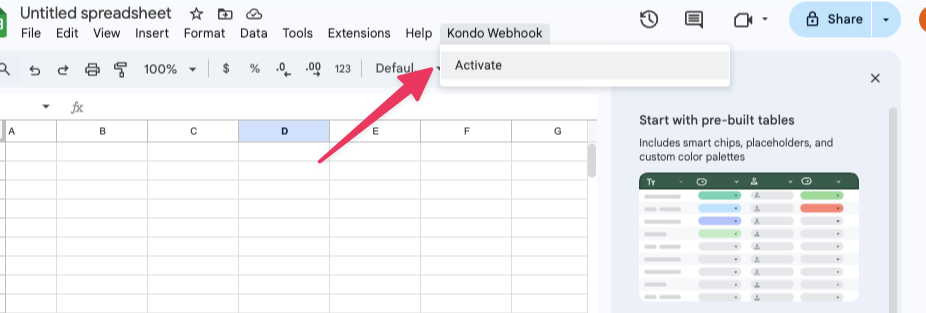
Step 4: Connect to Kondo
Click on Connect to Kondo and you will be redirected back to Kondo to finish setting up your sheets sync _*** If nothing happens, look for a blocked pop up in your browser! _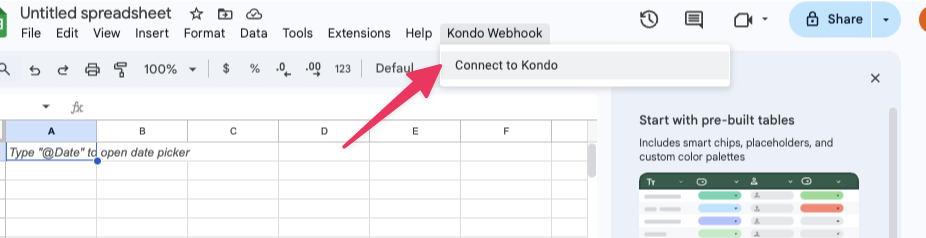
Step 5. Select trigger type
There are two ways you can trigger syncs: streaming, and manual- streaming: will update the sheet every time there is a change in Kondo e.g. new messages sent, received, labels or notes updated etc.
-
manual: will only update the sheet upon manual triggering of sync
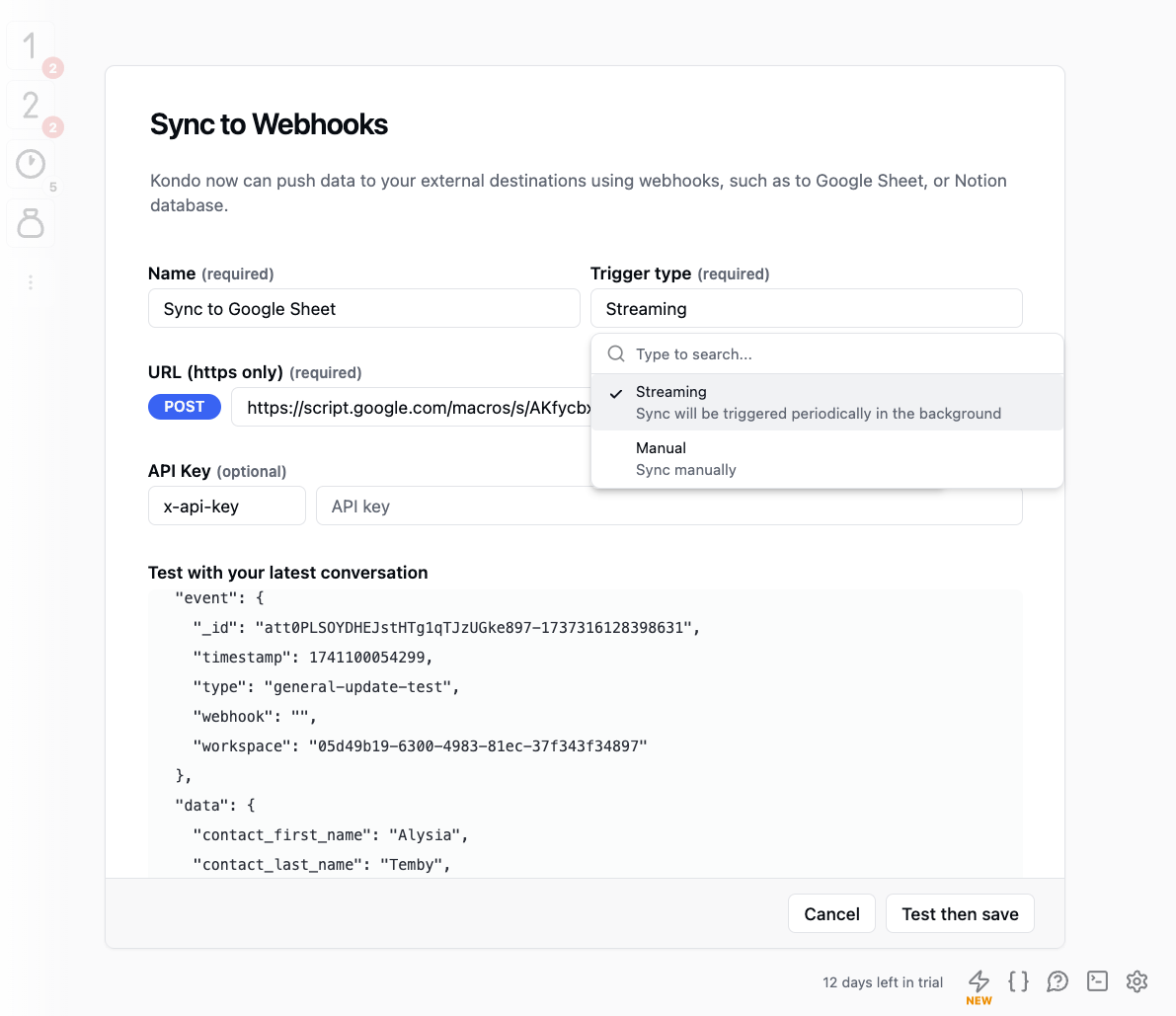
Step 6: Manually trigger a sync
Once you have at least 1 destination set up, you can trigger a sync by selecting a few rows and clicking the ⚡ button or with Cmd + K > SyncNote on syncing conversation history
Kondo syncs conversation history in two ways- latest message: this is synced in streaming mode or when you trigger syncs in the inbox list
- entire conversation: this is synced ONLY when you trigger a sync within an individual conversation